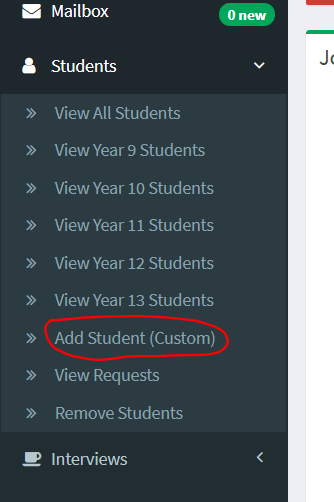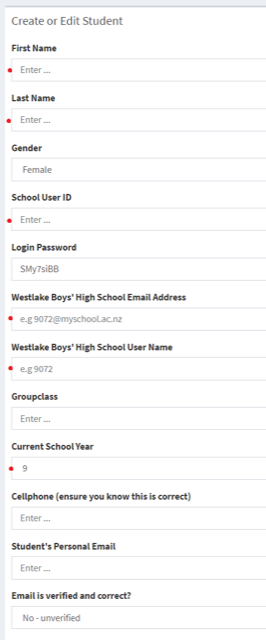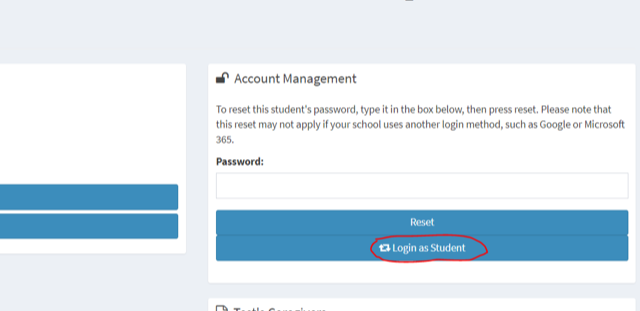Adding a "dummy/test/demo" student.
The link below takes you to a tutorial on adding a demo student or you can follow the instructions.
If you go to your staff dashboard and then Students>Add Student (Custom)
You can create a new custom student for your school. The main fields to fill out are First Name, Last Name, School User ID (must be unique in your school, so don't make it the same as any existing/past/future students!), School Email Address (must not match another student, however it can be your staff email address), School User Name (can be same as User ID), and Current School Year (the year level will affect what pages they see etc).
Don't worry too much about the Login Password as you should login to this student from their profile using the Login as Student button:
, multiple selections available,