...
For senior students you could make both quizzes available and then students choose which one suits them. Simply drag the quiz you want from "available quizzes" to "Active Quizzes"
Profile Setup Order:
...
6. Trades (to express interest)
7. Taster courses (to express interest)
8. Job exploration
9. School leavers page
10. Employability skills (A self assessment)
11. Am I ready to leave school? (A checklist eg do you have an IRD number, bank account etc...)Here you will set up the pages you want each year level to see and the order in which you would like students to see the pages.
The standard order is:
When students click on their “About Me” tab they will see:
1. Skills and Academic Strengths
2. Personal Qualities
3. Career Values
4. Student Questions (Interests)
5. CV Builder
(For seniors I include "Outside the Classroom" and "Work Experience")
...
When you purchase Career Central a standard setup is already provided for you but you may wish to change it.
Under the “Profile Setup Order” you can change the order of pages that students see or you can hide the page from them. For example, since most year 10 students will be returning to school you may not want to show them the “My Plans” page. Similarly year 13 will not need to indicate subjects for the following year.
You may feel it is too early for juniors to see the “Further Education page”, or you might want to hide Gateway and Trades pages from them if they are not eligible to be involved in the programme.
...
Each of the available pages gives you the option to add to the students "about me" tab or to their "next steps" tab. Once you have added the pages you can change the order in which the students see them by dragging them up and down.
Don’t forget to save the changes. Simply drag the "Available Pages" to where you want them. Don't forget to save your changes.
Careers Value page:
When you click on the Career Values page you will have the option to either add a new Career Value or to edit the existing ones. You can also choose the order that the values appear in and which values are appropriate for each year level.
The year level allows you to customise the page for different year levels, however, students will only see the page if you have made if visible to them (see profile setup order above)
Employability Skills
...
Click on "employability skills"
When you click on 'edit' you will see the following screen:
Ticking years 9 to 13 means the page will look the same for those year levels HOWEVER the page will only appear for the year levels you add it to under "profile setup order" see below.
...
You can edit what appear on this page:
The year level allows you to change the page for different year levels but remember they will only see the page if you make it visible to them (you do this in the profile setup order)
...
If you click on "edit" you will see the screen below:
The "question group" refers to whether you want the question to appear in the first half where students are asked "Do you have" (this is things that all students should have) or the second half where they are asked "Have you" (this is for students going on to further study)
The question options at the bottom refer to adding more choice of answers. At the moment there is only a Yes/No
Focused goal setting (senior goals page)
...
Some schools get students to set 3 goals first and then concentrate on one of their goals for the more focused page.
You can edit the questions that the students see. There are 5 standard question (above) which require students to really think about the goal, why it is important and how they will achieve it.
...
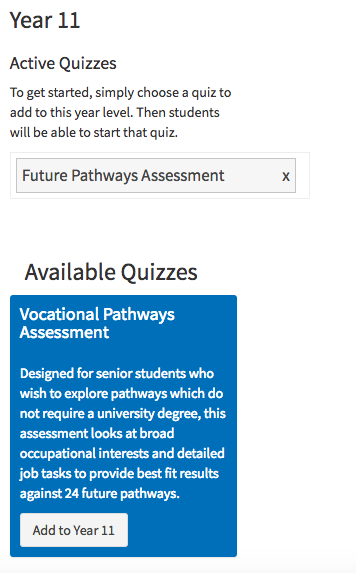

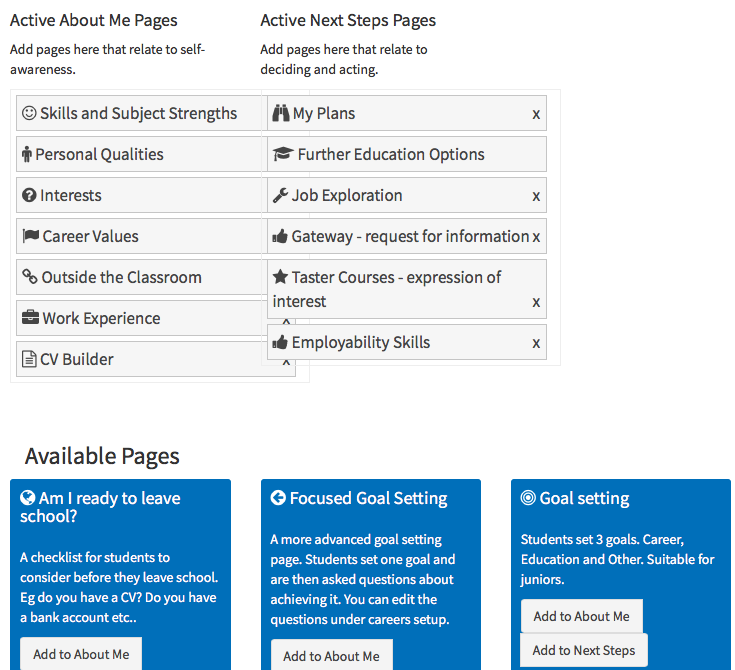
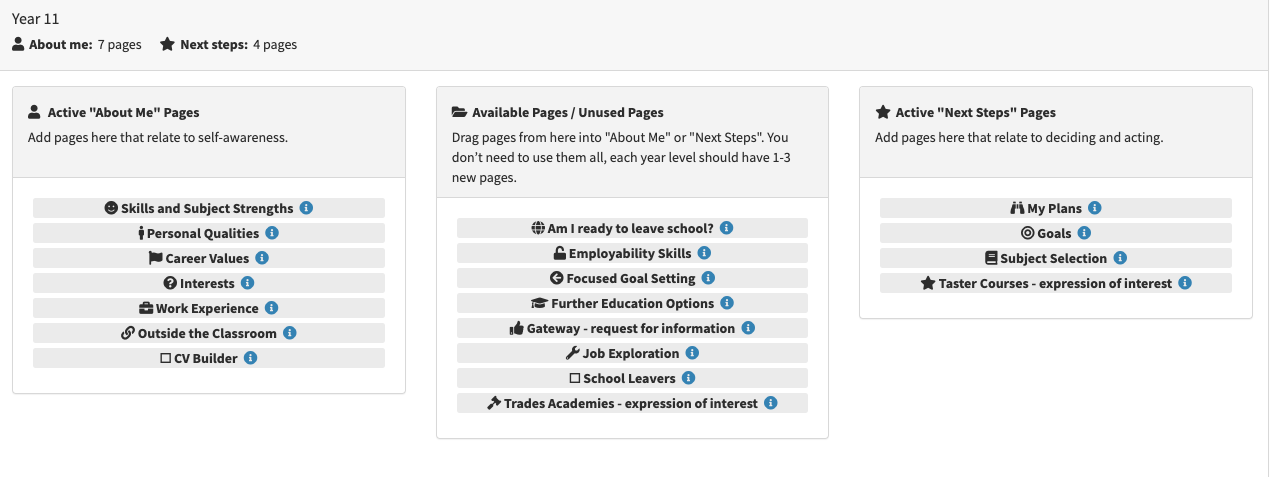
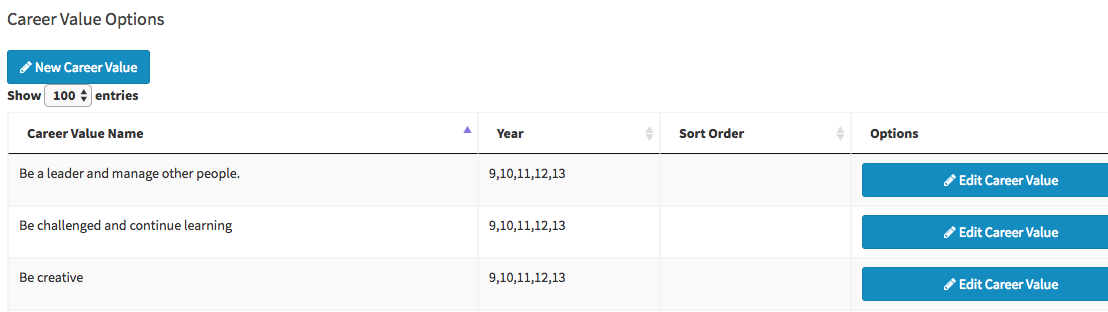
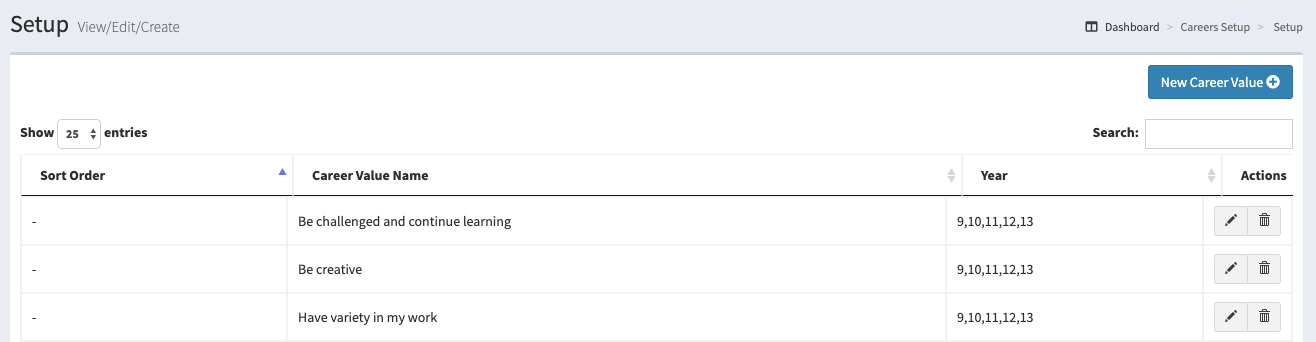
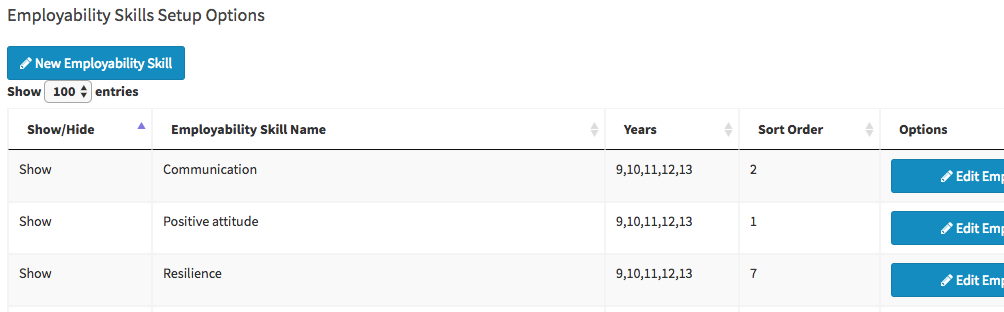

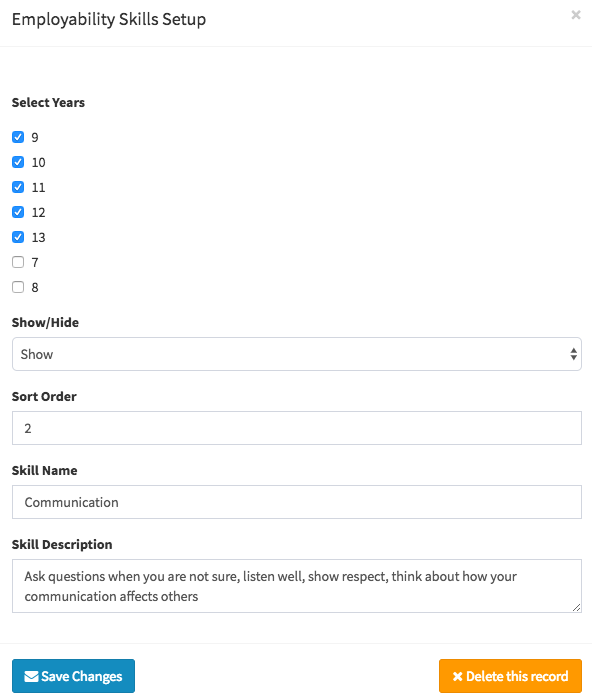
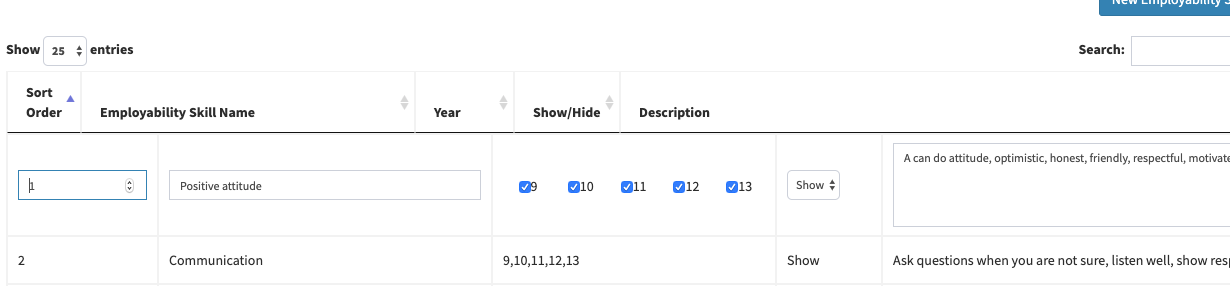
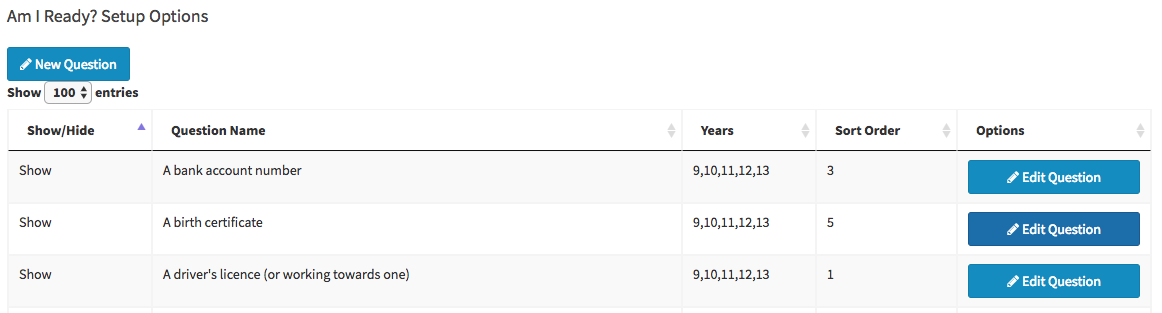
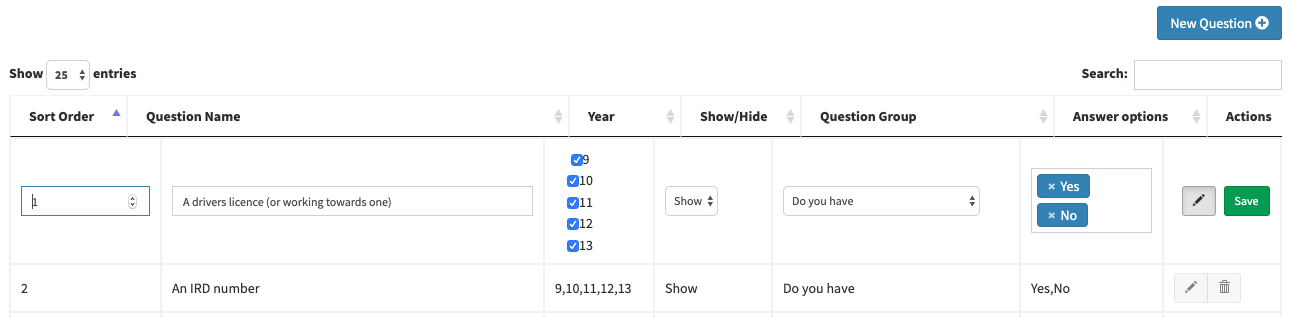
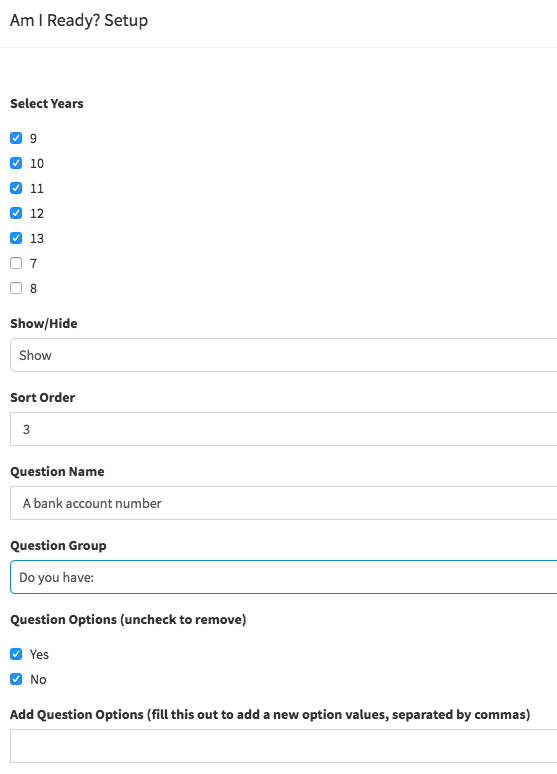
.png?version=1&modificationDate=1554752515176&cacheVersion=1&api=v2)
